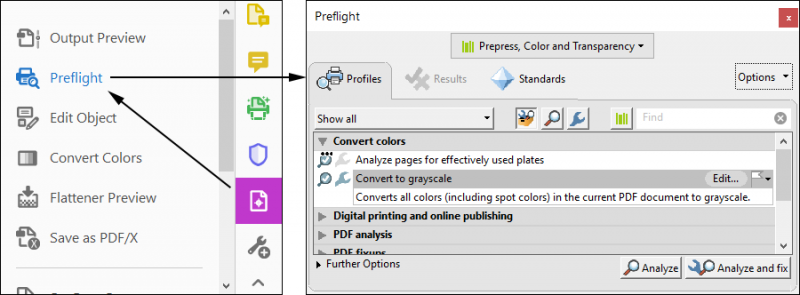
Sometimes it can be useful to convert a color PDF to grayscale. If a PDF file contains many color images and file size is essential but color isn’t, the conversion saves space. If a PDF will be printed in B/W then converting it allows you to visually check what the end result will look like. This page describes various tools and procedures to convert to grayscale using
If you just want to print a PDF in black and white, check the print options as there is usually an option in the driver to print grayscale.
Please note that there is a difference between artwork that only consists of colors that have equal channel percentages (e.g. 50% red, green, and blue) and one that effectively uses 50% black. While both may visually appear to be grayscale, only the latter is true grayscale.
Acrobat Pro is definitely the best tool to do this type of conversion, especially for prepress use. Below are guidelines for converting a color PDF to grayscale with various versions of Adobe Acrobat Professional.
In the 2020 version of Acrobat Pro DC the conversion to grey can be done using the Print Production tools. You can access these via the View > Tools > Print Production menu.
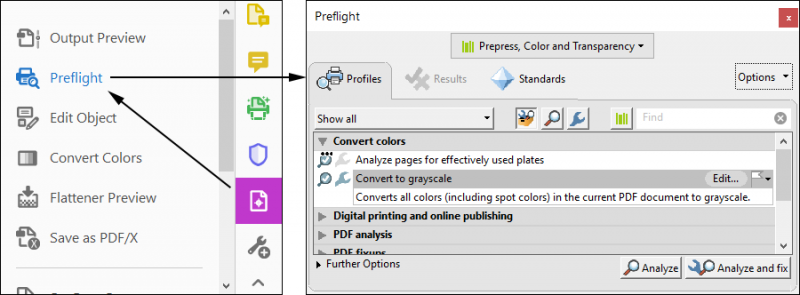
The procedure is only slightly different in older versions like the 2015 release.
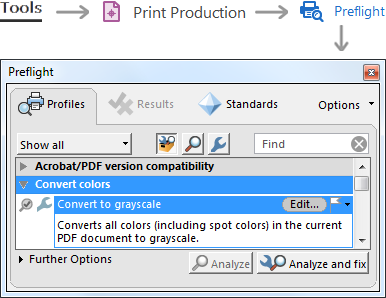
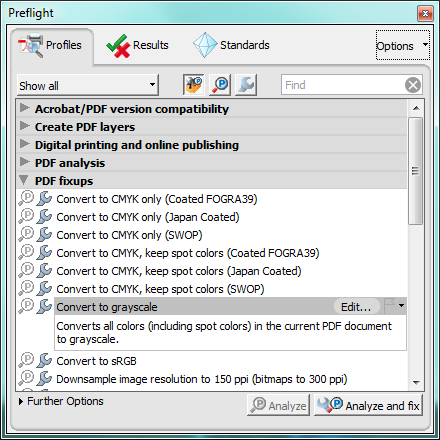
A Preflight Droplet can be used if you need to convert files on a regular basis.
The procedure below does not do a proper conversion to grayscale as colors get converted to equal portions of CMYK. For prepress purposes, this may not be what you are looking for but visually it is OK.
If the converted file is going to be professionally printed, make sure to check the quality before sending the file to the printer. There are numerous complaints online that Acrobat 8 recompresses converted images rather badly.
There are some Acrobat plug-ins that can do a conversion of color to grayscale. I have used both PitStop and Quite-a-box-of-tricks in the past. Both worked fine.
Add a comment below if you know any good tools for doing grayscale conversion. I haven’t tried any in the last few years.
There are sites that allows you to upload a file for conversion. I tried Sejda.com which does this for free for files up to 50MB. The converted PDF looked fine but was larger than the source file. The tool had converted RGB and CMYK images to grayscale but likely used a different compression ratio.
OS X uses PDF as its internal file format for displaying data. This means the operating system’s Quartz engine has some cool functions built in to work with PDF data. Conversion to grayscale happens to be one of them.
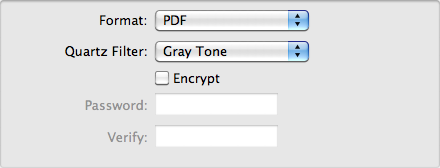
You need to thoroughly check the converted file before using it in print production. When I tried this trick, all the links in my PDF got a thin black frame around them! There may be other side effects as Quartz only supports a subset of the full PDF standard. I am simply mentioning this trick because it doesn’t require any additional software.
I’ve tried SO MANY OPTIONS to save a PDF as Grayscale to no avail. No matter what options I go through, it’s still in color. I do not understand one bit. I even had to call Adobe to setup my Acrobat Pro because it couldn’t use Preflight tools. I’m trying to do this for IngramSpark. They are ridiculously strict when it comes to book interior components. It’s non-fiction and has worksheets, thumbnails, and image icons. I’ve changed every single one to grayscale or CMYK. I’ve tried converting to PDF-A and PDF-X for them. They still won’t accept the file. I’ve got no clue. The internet answers I find are all cover related and not non-fiction book related. Any insight would be appreciated.
michelle says:I’ve tried SO MANY OPTIONS to save a PDF as Grayscale to no avail. No matter what options I go through, it’s still in color. I do not understand one bit. I even had to call Adobe to setup my Acrobat Pro because it couldn’t use Preflight tools. I’m trying to do this for IngramSpark. They are ridiculously strict when it comes to book interior components. It’s non-fiction and has worksheets, thumbnails, and image icons. I’ve changed every single one to grayscale or CMYK. I’ve tried converting to PDF-A and PDF-X for them. They still won’t accept the file. I’ve got no clue. The internet answers I find are all cover related and not non-fiction book related. Any insight would be appreciated.
DARUISH says:Hi
I have converted a pdf colored file to a pdf grayscale with all of the above ways. But there is a problem. Almost 95 percent has been converted very good and unfortunately some object has been deleted after grayscaling. could you know why? thanks for any helping.
daruish
This doesn’t work—Adobe takes a 2 meg color file and bloats it to a 19 meg grayscale file—terrible and useless.
RK says:This article was very useful, thank you so much! I never heard of sejda till now and it helped greatly!
Joe PDF says:One solution is to substitute the color pixels inside of the PDF. That would remove all color and replace it with greyscale. This tool does that substitution for PDFs (and possibly other kinds of documents): https://supertool.org/convert-color-pdfs-to-black-and-white/
Laurens says: Nice, but that service does not seem to be suitable for professional use by a printing company. Omid Mansourbakht says: Thanks a lot, but why does preflight show the converted image profile as bitmap again? Marlene says: Why does changing color pdf to grayscale makes the file larger?? Laurens says:It shouldn’t but if the conversion routine you use decompresses all images and then recompresses them using a less efficient algorithm or setting, then the file size can go up.